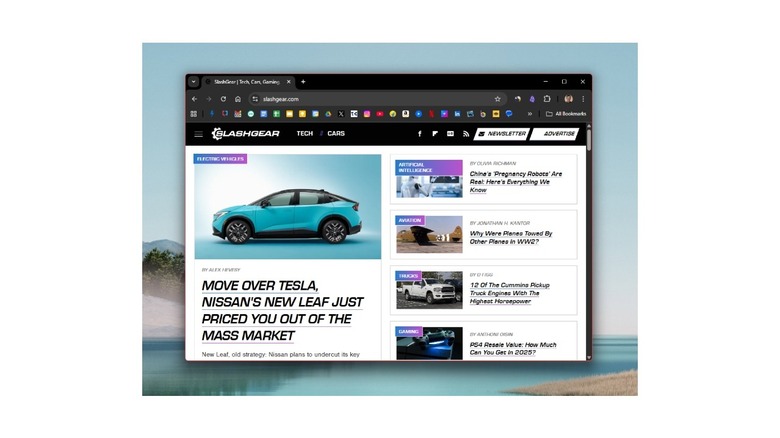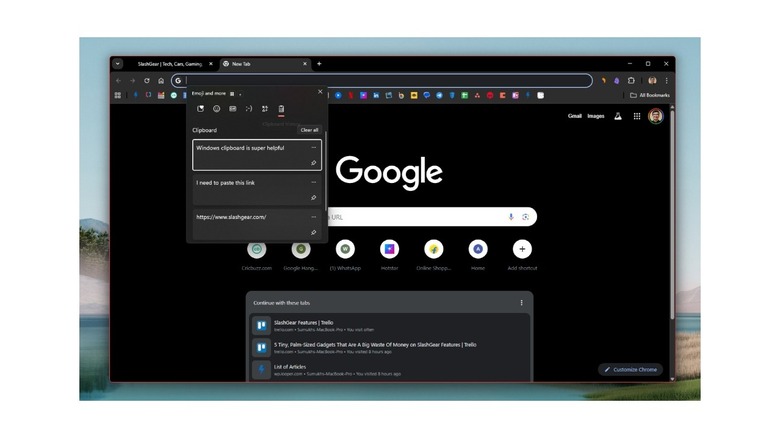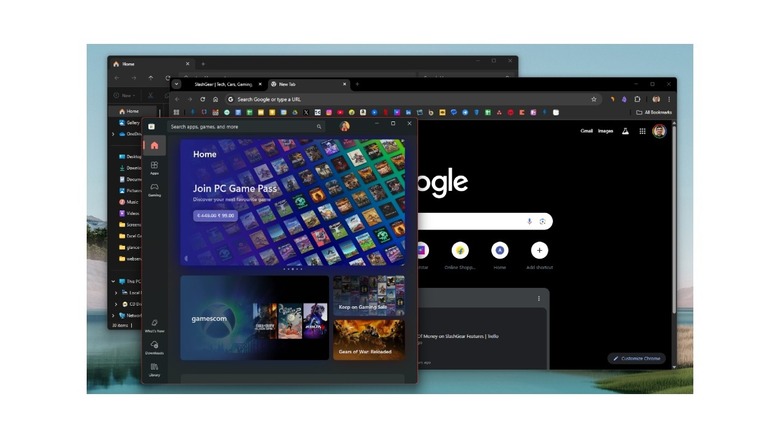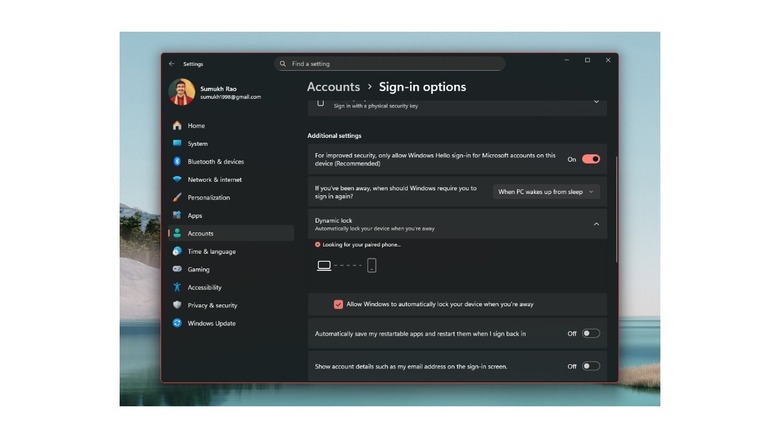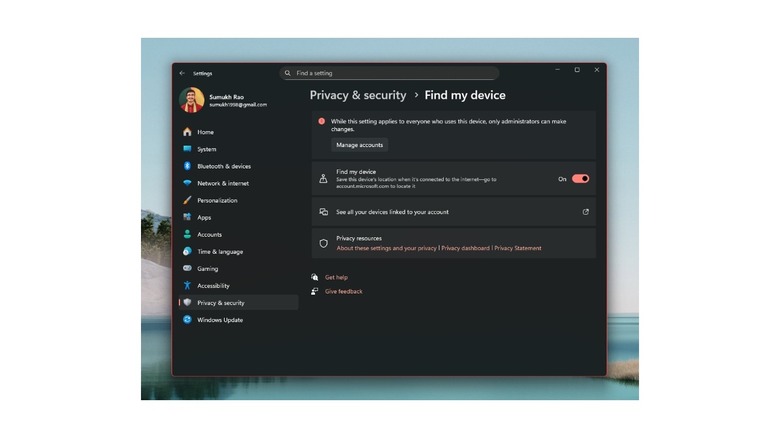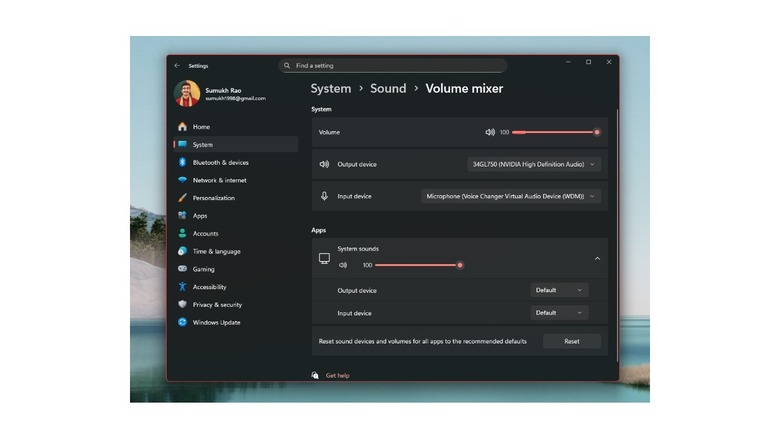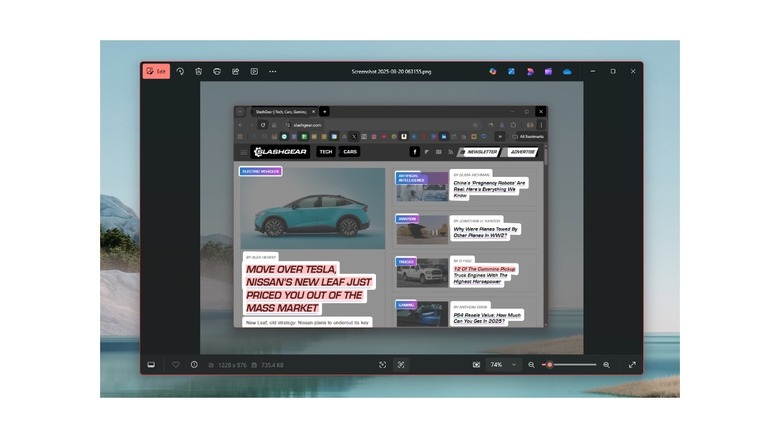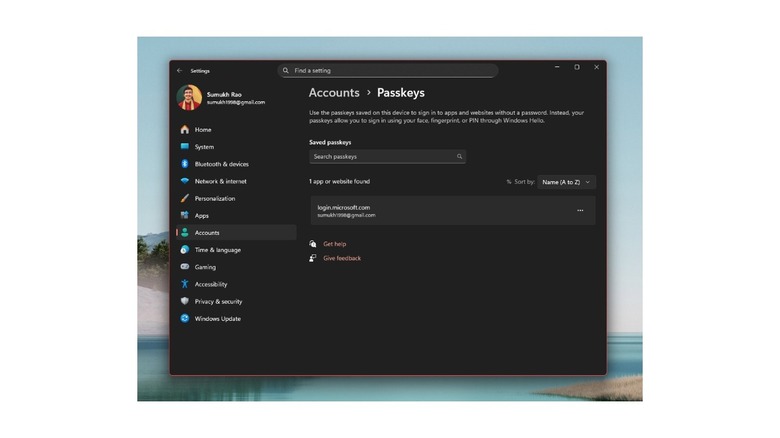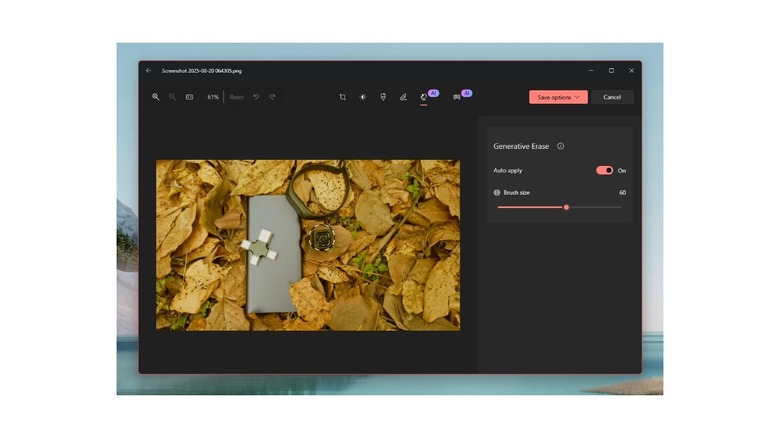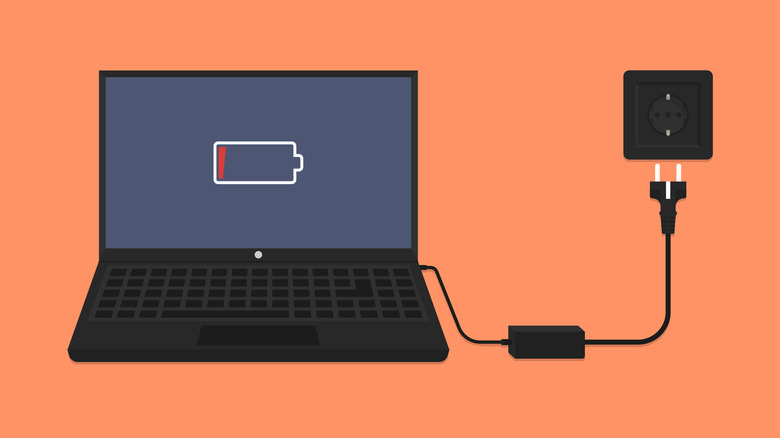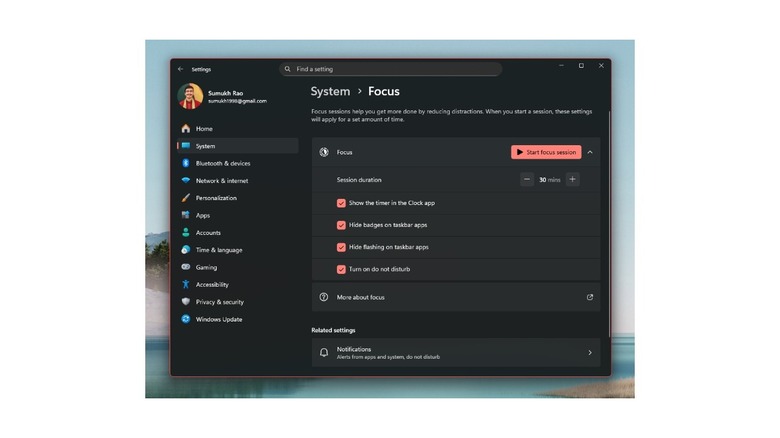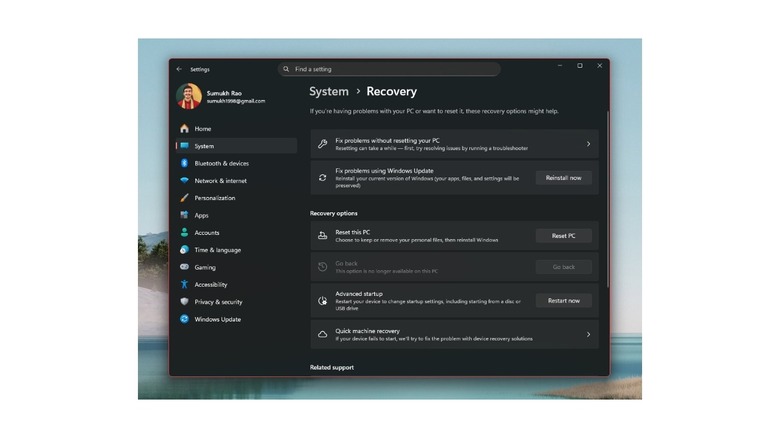13 Features In Windows 11 You Probably Didn't Know About
Microsoft Windows is among the most popular desktop operating systems. It enjoys a healthy 71.8% market share, meaning that approximately 7 out of 10 computers globally are a Windows PC. A big reason for this is the extremely wide compatibility of Windows. It can be installed on old computers with modest hardware, and the software availability is also much better compared to its counterparts. There are several programs that are exclusive to the Windows platform, so if you're a student or you work in a particular sector, chances are that the apps your organization uses are only available on Windows. Despite Windows being so popular, there are a bunch of Windows 11 features that most people probably don't know about.
While power users and enthusiasts may be aware of various features that can improve the experience on Windows, there are some lesser-known functions that also add immense value when using a PC daily. Microsoft doesn't really advertise these features, so they may have flown under the radar. So, we thought of making more Windows users aware of them, as they can save a considerable amount of time or even make your workflow a lot smoother. Some of them even improve the security of your computer. From copying text from your images on the Windows Photos app to rolling back to an older update if you're facing issues, here are some unpopular yet extremely useful Windows features that you can use to make the best out of the OS.
Shake the title bar to minimize all apps
If your work involves a lot of research and referencing, chances are that you have multiple windows of different apps open at the same time. This makes the screen appear cluttered. At times, you may only want to view and focus on a particular window. In such cases, minimizing every single window can be time-consuming, especially if you have several programs open at the same time. Thankfully, Windows 11 has a sweet little feature called Aero Shake that lets you minimize all other apps while only keeping the one you need in the foreground.
To do this, grab the title bar of the window you want to keep on your screen and shake it with your mouse a few times. If it doesn't work, move your mouse vigorously a few times. You'll see that all other apps and programs on your screen will automatically get minimized. Only the window that you shook will remain on the screen. If this doesn't work, ensure the feature is enabled by navigating to Settings > System > Multitasking and enabling Title Bar Multitasking.
Paste multiple items from the clipboard
An extremely underrated feature of Windows that is absent from most other desktop operating systems is a clipboard manager. Let's say you want to copy and paste multiple items from different sources. Usually, one would first copy from a single source, paste it wherever required, and then move to the next source to copy from there. This is both time-consuming and tedious — especially if you're copying elements from several different sources. That's where the Windows clipboard comes in handy. Every time you copy something, Windows stores the entry in the clipboard. So if you want to copy five different items, you can simply copy them one after the other without pasting each item.
When it's time to paste, hit the Windows + V keys instead of the usual Control + V shortcut to bring up the clipboard. Then, select the piece of text or image that you want to paste. Press the key combination once again to launch the clipboard, and then select the subsequent items to paste. Users who frequently copy and paste will truly appreciate this feature. You can also pin frequently used items in the clipboard, such as your address, phone number, and email ID. It's a super-useful feature that's also coming to the latest iteration of macOS.
Hover the mouse to activate a window
Let's go back to the previous example of how some users may have multiple windows or instances of an app open on their screen at once. While it's the ultimate dream for multitaskers to open and use as many windows as they can, it starts looking cluttered after a point. Depending on how big your monitor is, you may need to focus on certain windows to carry out a task. For instance, to edit a document in Microsoft Word, you first have to activate the window and then click inside it to navigate to a certain spot in the document. Earlier, this was a two-step process, since you first had to find and click on the program's window to activate it. With the latest iteration of Windows 11, the first step has been eliminated.
All you need to do is simply hover your mouse over any of the open windows to activate it. Then, slide your mouse cursor into the app and perform the desired action. As soon as you're done, you can hover the cursor over a different window, and that will get activated. This particular action can substantially reduce the time taken to switch between active apps, especially for those who often switch between different windows.
Auto-lock your PC when you step away
This one's a favorite among those who often leave their desk, be it at their workplace or home office. By default, every Windows PC is configured to go to sleep and lock the screen after a certain time interval. Typically, it takes around 5 to 10 minutes on laptops and slightly longer on desktops. However, what if your work involves going around the floor to talk to colleagues, or supervising the work done by your peers? In such instances, it's dangerous to leave your PC unlocked and unattended, as anybody can access your files and accounts. You can manually lock your PC from the Start menu, but that's too much work if you're going to be doing it multiple times a day.
Thankfully, Windows 11 lets you automate this process with a simple hack. Head to Accounts > Sign-in options and turn on Dynamic lock. You will be asked to link your smartphone to your PC and connect it via Bluetooth. Once done, your smartphone will be added as a trusted device. Then, when you walk away from your PC with your smartphone, the computer will automatically lock. This is super useful if you frequently leave your desk. Just ensure your smartphone stays in your pocket, or you pick it up when leaving.
Use Find My Device to locate your PC
All the laptop users out there will certainly appreciate the Find My Device feature on Windows 11. As the name suggests, it's a way to track your laptop in case you end up losing it or leaving it behind in a coffee shop. Once you enable the feature from the Privacy & Security section, your PC will store its last-known location when it's connected to the internet. Ideally, this is an excellent feature for those who have a laptop with eSIM compatibility. This way, the laptop stays connected to 5G or LTE all the time, so it keeps updating its live location in real-time.
Even if you have a standard laptop that can only be connected to Wi-Fi, heading to your Microsoft Account on a web browser lets you track the last-known location of the laptop. So if you were working in a coffee shop and left it there, you would be able to view the location to go and retrieve it. This is also useful if you have a gaming handheld or a tablet running Windows. These are smaller devices that are easier to forget, so make sure you enable the setting on them.
Control volume levels on a per-app basis
Whether you have a laptop with a large and bright screen or a desktop connected to a nice and big monitor, watching content on your PC is definitely more enjoyable compared to watching it on a smartphone or tablet with a smaller display. Apart from a larger real estate for viewing, laptops also generally have larger and better speakers with superior bass and treble. This is simply because there's a lot more space in a laptop to fit speakers compared to smaller devices. That said, you may not want to use those speakers at max volume for app notifications and system alerts. You certainly don't want your ears to be startled every time a co-worker sends you a message!
To tackle this, Windows 11 has a built-in volume mixer that lets you assign per-app volume levels. So, for instance, if you generally watch your content via the Chrome browser, you can set the speaker volume to 100%. Similarly, reduce the volume for other apps like Slack or Microsoft Teams to the desired value. You can also change the input and output devices for audio on a per-app basis, which is an impressive level of control. You can access this page by going to Settings > System > Sound > Volume mixer.
Copy text from screenshots
How many times have you taken a screenshot and wished that you could copy its contents directly from the image? This use case is quite popular, especially if you take a lot of screenshots that contain links, articles, reports, or other such text-heavy items. Earlier, you would have to either manually type the contents again or use an optical character recognition (OCR) app or website that would either work well or not work at all. With Windows 11, you now get a built-in tool that can extract text from your screenshots directly within the Photos app. How cool is that?
Open any image (not just screenshots) on your PC using the Windows Photos app. Then, select the text recognition symbol in the toolbar at the bottom of the screen. Now, the app will look for pieces of text and highlight them for you. Select the required portions just like you would from a document. You can then copy the text with the standard Control + C keyboard shortcut. If you wish to select all the highlighted text, press Control + A on the keyboard. This is helpful when copying articles, essays, and emails.
Use passkeys instead of passwords
One of the greatest improvements in the world of security in recent years is the introduction of passkeys. Along with the fact that you no longer have to remember long and unique passwords for all your online accounts, passkeys also make the login process smooth and seamless by using the built-in biometric authentication on your device. For instance, you can upgrade your passwords to passkeys on a phone, after which, the phone's fingerprint sensor or face scanner becomes your password. Every time you want to log in to a service, you can use your biometrics for authentication. This way, only the person with the phone, i.e, you, can access your accounts.
This super helpful feature has also made its way to Windows. If you go to Accounts > Passkeys, you can set up the apps and services on your PC that can use your biometric authentication to log in. Once enabled, you can use Windows Hello on your laptop or desktop to sign in. This includes fingerprint scanners or even webcams that support face unlock. If your computer lacks any of that hardware, you can also simply use your PC's PIN to log into a service. Make sure you set it up now to make your life easier.
Arrange windows with keyboard shortcuts
Most people use a mouse or trackpad to reposition program or app windows. But what if we tell you there is a more efficient way of going about this task using a keyboard? Windows 11 lets users control the behavior of program windows using different keyboard shortcuts. If you're a power user managing multiple windows at once, this trick saves time spent repeatedly moving your hand from keyboard to mouse and back.
Once you're in an app, use the Windows + Right/Left arrow keys to snap the window to the left or right portion of the screen. Typically, you would have to hold the menu bar of a window and drag it to the left/right to do this. Similarly, using the Windows + Down arrow shortcut minimizes a window, while using Windows + Up arrow maximizes it. Once you start using these shortcuts regularly, you will appreciate how they improve your workflow when juggling multiple apps and windows.
Remove unwanted objects from an image
With the onset of AI in smartphones and other consumer-grade products, one of the most popular features advertised by brands is object removal from photos. You can use AI to remove unnecessary elements in your pictures, eliminate photo bombers from the background, and clean up images by removing objects and artefacts. This feature has now made it to Windows 11 as well — specifically, the Photos app on Windows. Once you open an image, select the Edit option inside the app. Then, choose the Generative Erase option. Your mouse cursor will now turn into a brush that you can use to select the unwanted portions in your image.
Use the toolbar on the right to adjust the size of the brush. Then, highlight the section of the image you want to erase. As soon as you do that, the Photos app will remove it and fill the gap with a generative image, making it seem like nothing was there before. It does a fairly good job, although nothing comes close to Samsung's generative edit feature at the moment. Still, for a tool that you can quickly access on your PC, it's quite useful.
Check per-app battery stats
Windows laptops don't necessarily have great battery life — except if you're using a laptop running on the Snapdragon X Elite platform, or other ARM-based SoCs. This is because chips from Intel and AMD that use the x86 architecture are power-hungry, and generally end up chewing through the battery in a couple of hours. Nonetheless, if you want to conserve your laptop's battery when traveling or commuting, there are a few tips you can use — one of them being checking the battery stats of your laptop and figuring out which app or software is consuming more power.
Once you identify the culprit, you can either end the task or disable/uninstall the app if it's not an important one. Oftentimes, several apps run in the background that we may not even be aware of. These apps continue to consume resources, thus draining the battery rapidly. So it's a good idea to head to Settings > System > Power & battery > Battery usage every now and then to check which apps are draining your laptop's battery. You can also use this on your Windows tablet, convertible, gaming handheld, or just about any portable device running Windows.
Improve your productivity with Focus mode
Staying focused when working can be a daunting task, especially in today's day and age, where we're constantly bombarded with notifications from social media and messaging apps. It only gets worse if you've linked your smartphone to your Windows PC, since all the notifications from your smartphone will be mirrored on the PC as well. If you think you're frequently getting distracted, Microsoft has introduced a Focus mode to help you concentrate on work, while keeping distractions at bay. Think of it as a Pomodoro timer of sorts, combined with a Do Not Disturb service.
Once enabled, Focus mode shows a countdown timer for the set duration on the screen, while hiding notifications, banners, badges, and any other distracting elements on your PC. This way, you can completely focus on the task at hand. Once the timer runs out, your PC will be back to normal. Since you can use Focus mode in bursts of 20 to 30 minutes, it's effective yet not too intrusive. If you have the attention span of a goldfish and want to improve it, try using the Focus mode from time to time, and you will see that it genuinely makes a difference to your productivity. You also don't feel overburdened since you work for multiple short intervals instead of one long session.
Roll back a feature update
Among several issues that plague Windows, random and incomplete updates would pretty much be at the top of everyone's list. You may have observed that on several occasions, your PC suddenly starts updating without prior notice. While that is already annoying, what's worse is that a lot of times, these updates do more harm than good. Sluggish performance and poor battery life are just some issues that users may face after a Windows update. If you're one of them, Windows has a handy feature that lets you roll back an update and move to the previous version on your PC.
Head to Settings > System > Recovery and select the Go back option. Before doing that, you can also try the Fix problems using Windows Update option to try and fix any issues that are a result of incomplete update installations. If you've created a restore point on your PC, you can also use the System Restore functionality to roll back to an earlier point when things were running fine. Along with System Restore, there are several other Windows settings that you should immediately turn on as soon as you get a new PC. These help you keep your computer in good shape in the long run.